How to add license to ER805 as an MSP
Background:
When an InHand device is purchased, the licenses are given to MSPs to manage.
In some cases, the end user will want to manage the device themselves, so they
will move the device to their own account. However, the license is still under
the MSPs account, so they will not be able to apply it to a device not in their
account. This is the method of adding a MSP to an end user’s account so they
can apply a license.
End User operation
1. End user will log into their star.inhandcloud.com account.
2. On the overview page, they will click the building icon, to go into company settings.
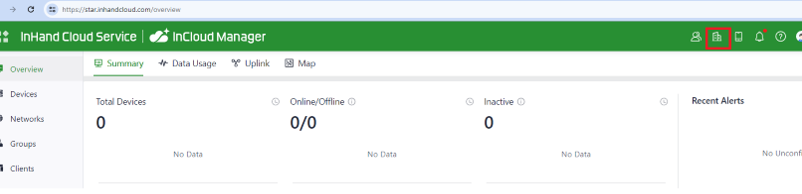
3. On the company profile tab, scroll to the bottom and there will be an option to add an MSP account.
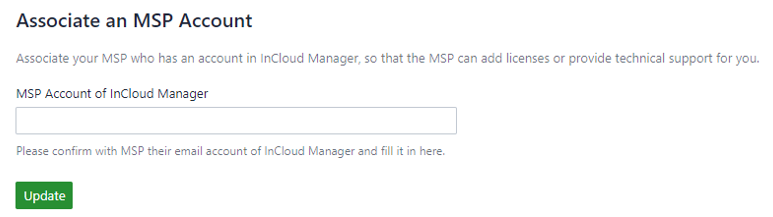
4. Add the MSP account email and click update.
MSP operation
1. Log into star.inhandcloud.com account and click the company icon.
2. At the top, move to Subscriptions.

3. Click on licenses and choose an inactive license.
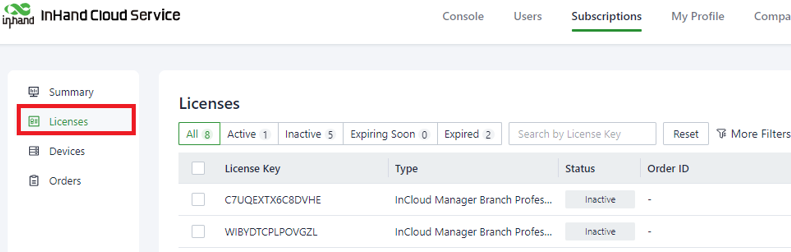
4. Hit the transfer button on the right.

5. At the bottom there is a transfer drop down, it will show a list of end users that registered the logged in account as an MSP.
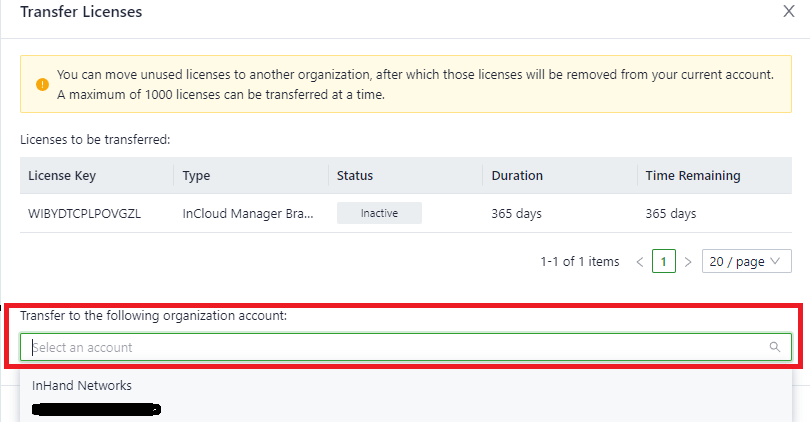
6. Once the license is transferred, end user should be able to see their license under subscriptions, then they can apply it to any device they want.
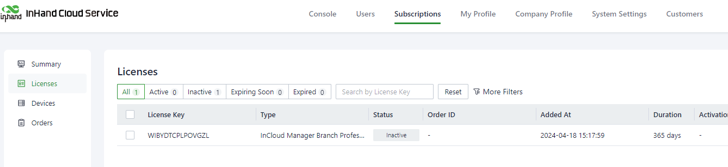
0 comments
To reply to the article, please Login or registered