Guide to Configuring Content Filtering on the InRouter302
Objective: Block access to the website iot.inhandnetworks.com from devices connected to the IR302.
Requirements:
- InRouter302 connected to the internet via WiFi.
- PC connected to the IR302 via the LAN2 port.
- PC can access the Device Manager.
Steps:
Connect the IR302 to the Internet:
- Ensure that the IR302 router is connected to the internet through WiFi.
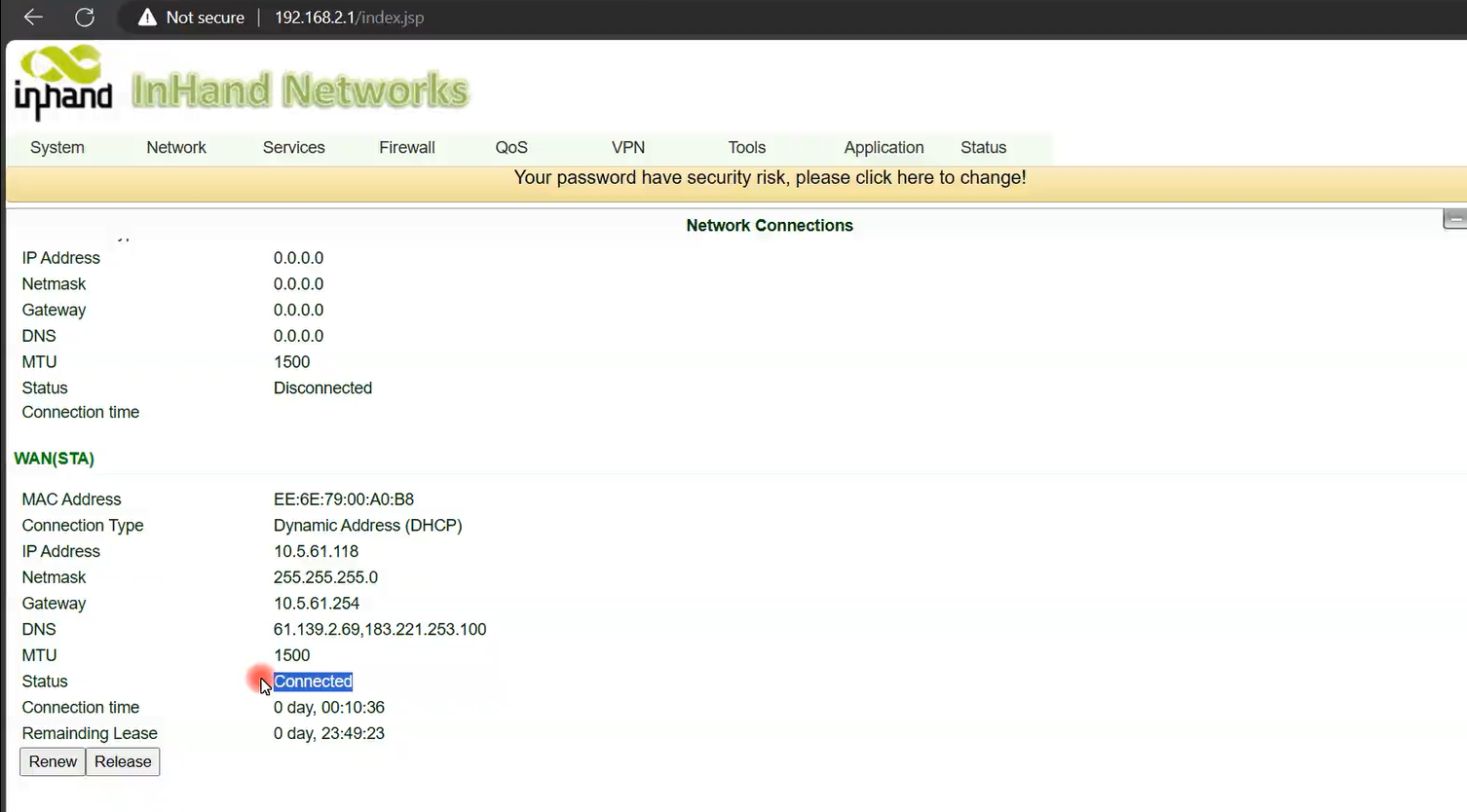
- You can perform a ping test to verify connectivity
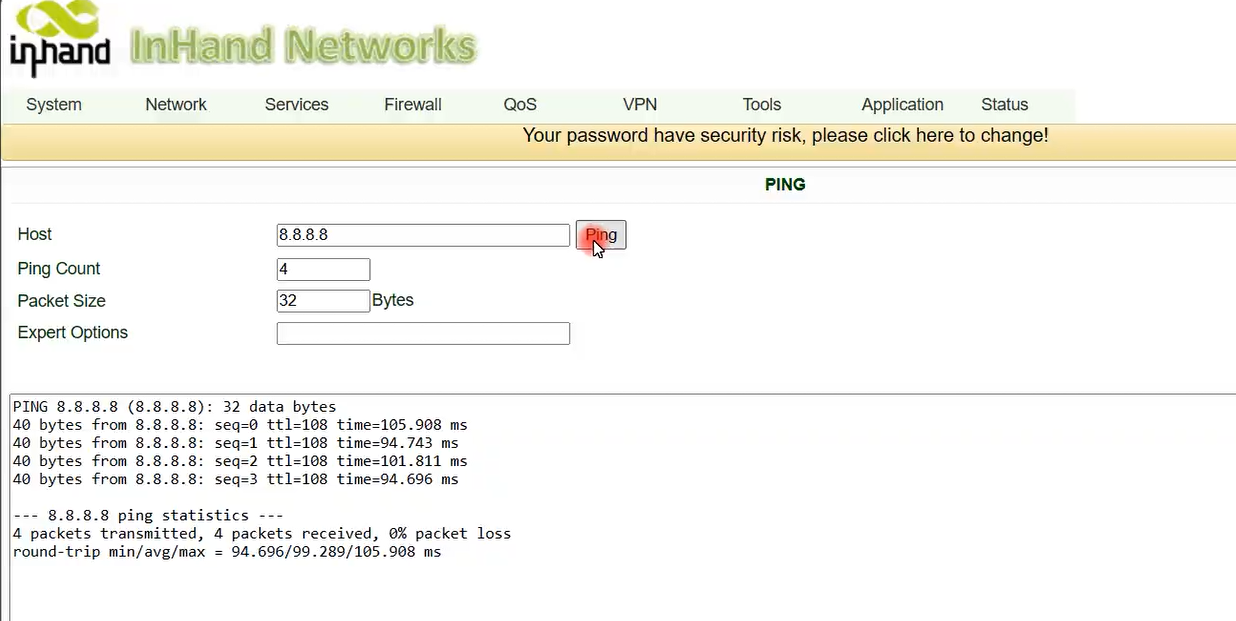
- Ensure that the IR302 router is connected to the internet through WiFi.
Connect Your PC to the IR302:
- Connect your PC to the IR302 using the LAN2 port. This connection will allow your PC to access the internet provided by the IR302.
Access the Device Manager:
- Open a web browser on your PC.
- Enter the IP address of the IR302 into the browser to access the device management interface.
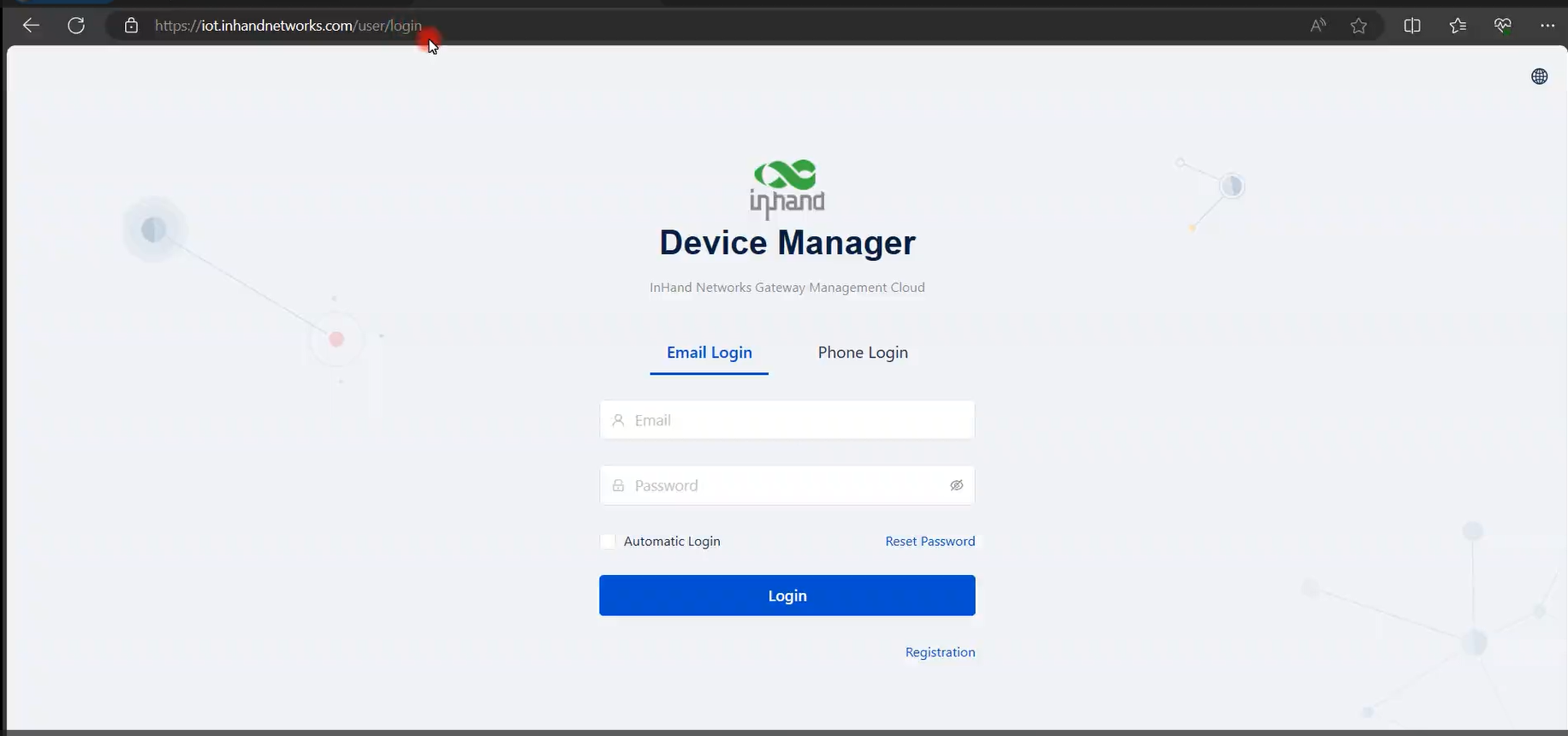
Navigate to Firewall Settings for Content Filtering:
- In the IR302 Web management, navigate to the Firewall section.
- Select Content Filtering from the menu.
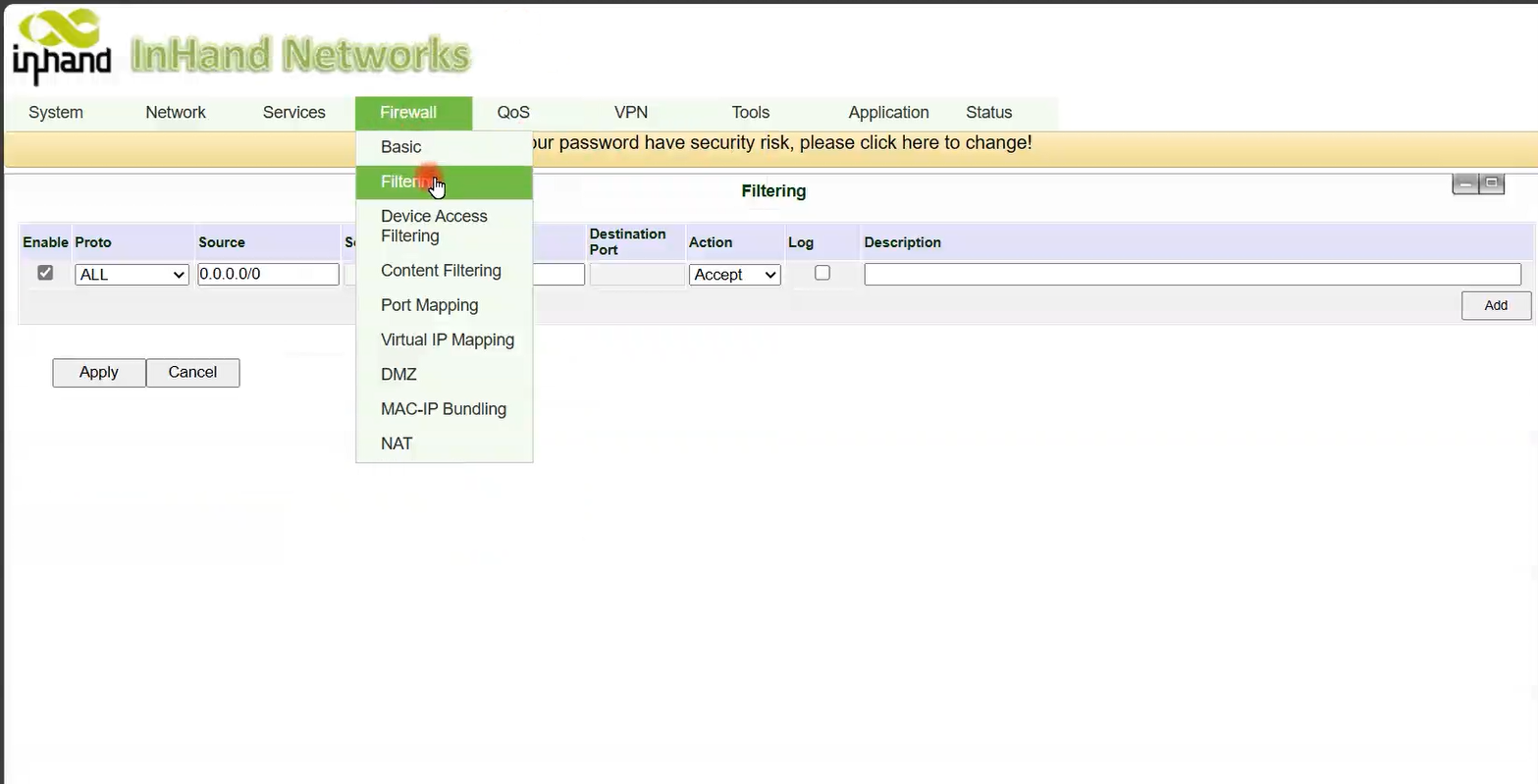
Add a Content Filtering Rule:
- Click on the option to add a new rule.
- In the rule settings, specify the URL
iot.inhandnetworks.comthat you want to block. - Set the action to Block to prevent access to this URL.
- Save the rule.
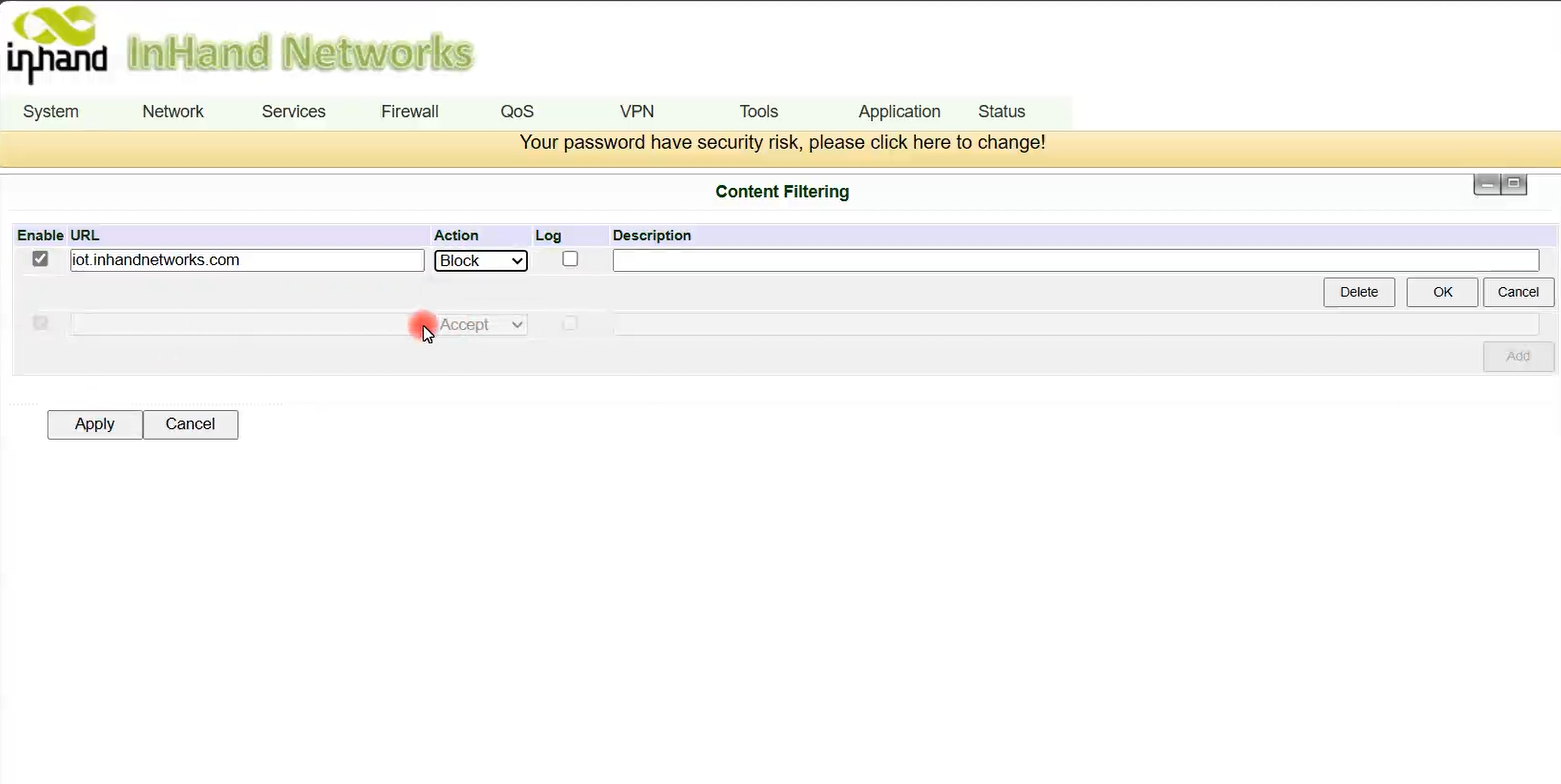
Test the Content Filtering Configuration:
- After saving the content filtering rule, attempt to access
iot.inhandnetworks.comfrom your PC. - If the configuration is successful, the website should not be accessible, and your browser should display an error indicating that the site cannot be reached.
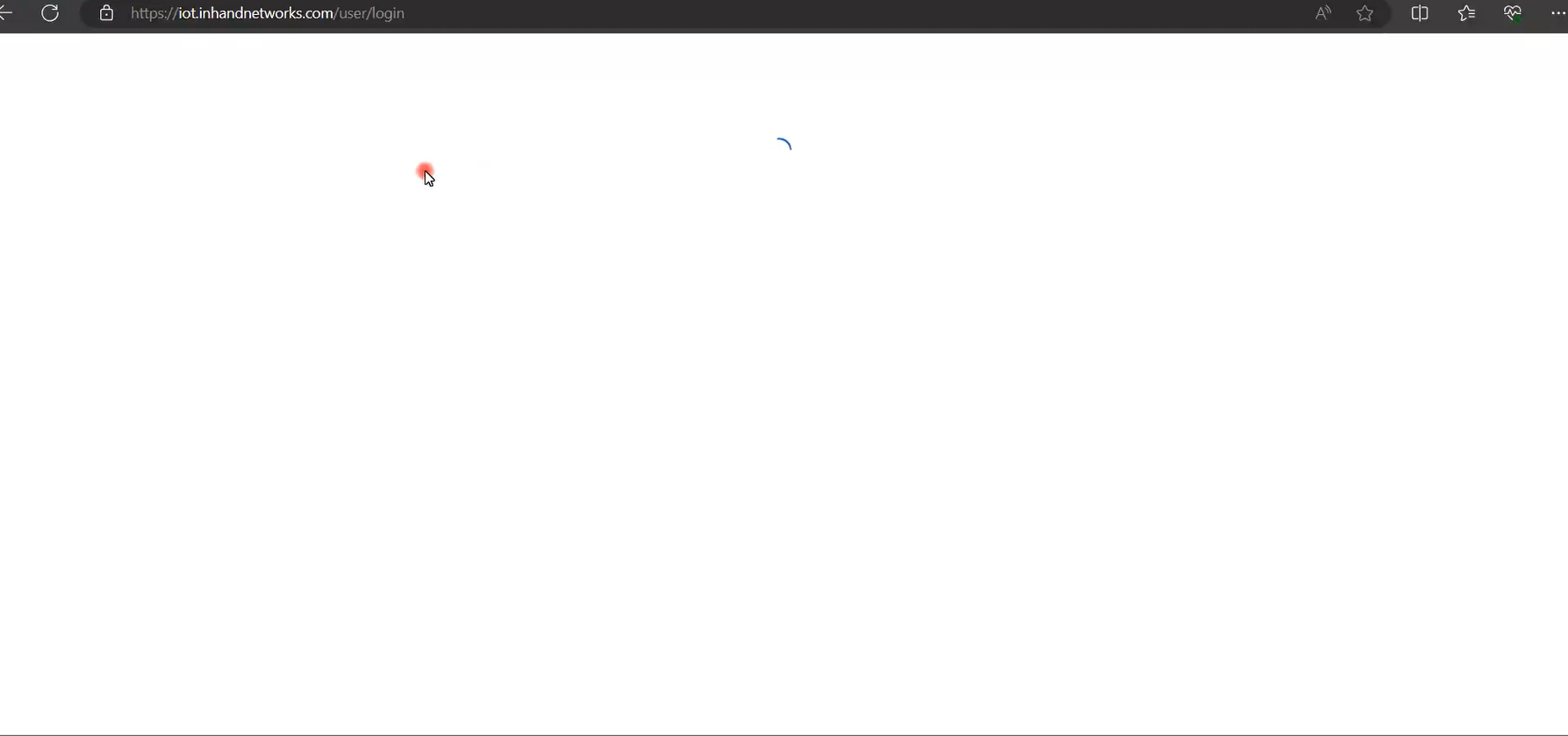
- After saving the content filtering rule, attempt to access
Confirm Configuration Success:
- The inability to access
iot.inhandnetworks.comconfirms that the content filtering rule is working as intended.
- The inability to access
This guide provides a straightforward method to configure content filtering on the InRouter302 to block specific websites. Adjustments can be made to the rule to block or allow different sites as needed based on your network management requirements.
0 comments
To reply to the article, please Login or registered