how to configure the IR302 for transparent transmission using the DTU function
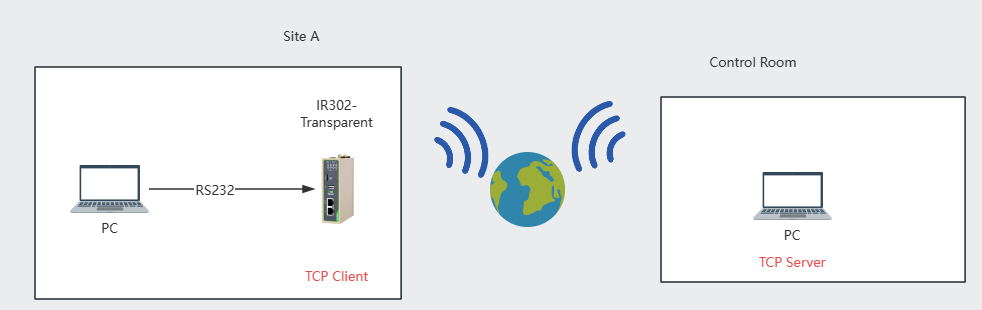
Here's the guide on how to configure the InRouter302 (IR302) for transparent transmission using the DTU (Data Terminal Unit) function, with the router acting as a TCP Client in a scenario involving a remote TCP server:
Objective: Set up the IR302 to operate in transparent transmission mode using the DTU function, where the IR302 acts as a TCP Client communicating with a remote TCP Server.
Requirements:
- InRouter302 (IR302)
- PC1 with a serial debug tool installed
- USB to RS485 cable
- Remote PC running a simulator to act as the TCP Server
Steps:
Connect PC1 to the IR302:
- Connect PC1 to the IR302 using a USB to RS485 cable. This setup is necessary for initial configuration and testing of the serial communication.
Run the Serial Debug Tool on PC1:
- Launch the serial debug tool on PC1. This tool will be used to monitor and configure the serial communication settings between PC1 and the IR302.
Access the IR302 Device Manager:
- Open a web browser on a separate computer connected to the IR302 network.
- Enter the IP address of the IR302 to access the device management interface.
Configure the DTU Settings:
- Navigate to the DTU settings in the IR302’s web interface.
- Enable the DTU function by selecting the Enable checkbox.
- Set the DTU Mode to Transparent to allow for transparent transmission of data.
- Configure the IR302 as a TCP Client:
- Enter the IP address and port number of the remote TCP Server (the simulator running on the remote PC).
- Save the settings.
Setup the Remote TCP Server:
- Ensure the remote PC (acting as the TCP Server) is running the simulator software configured to accept incoming TCP connections.
- Verify that the TCP Server is set up with the correct listening port and is ready to accept connections from the IR302.
Test the Connection:
- Use the serial debug tool on PC1 to send data to the IR302.
- Monitor both the serial debug tool and the simulator on the remote PC to ensure that data sent from PC1 is correctly received by the TCP Server via the IR302.
- Check for any errors and ensure data flows seamlessly in both directions.
Troubleshoot if Necessary:
- If the data is not being transmitted correctly, check all configurations, especially the IP address, port settings, and any firewall settings that might be blocking the connection.
- Ensure that the cable connections are secure and that the correct drivers for the USB to RS485 cable are installed on PC1.
This guide outlines the steps to configure the IR302 for transparent transmission using the DTU function, with the device acting as a TCP Client. This setup is typical for applications involving remote monitoring and control where data needs to be transmitted transparently over a TCP/IP network.
0 comments
To reply to the article, please Login or registered